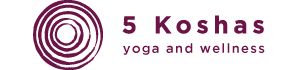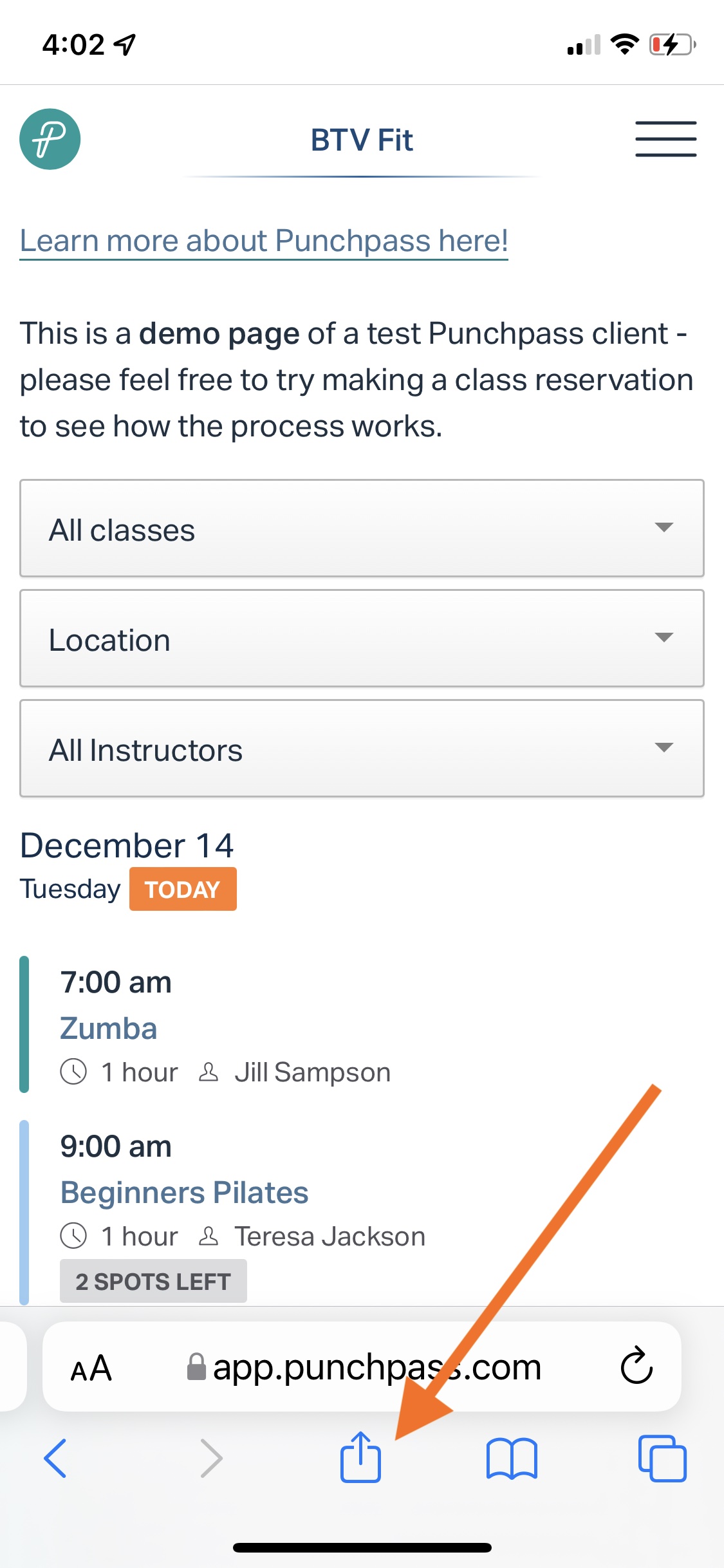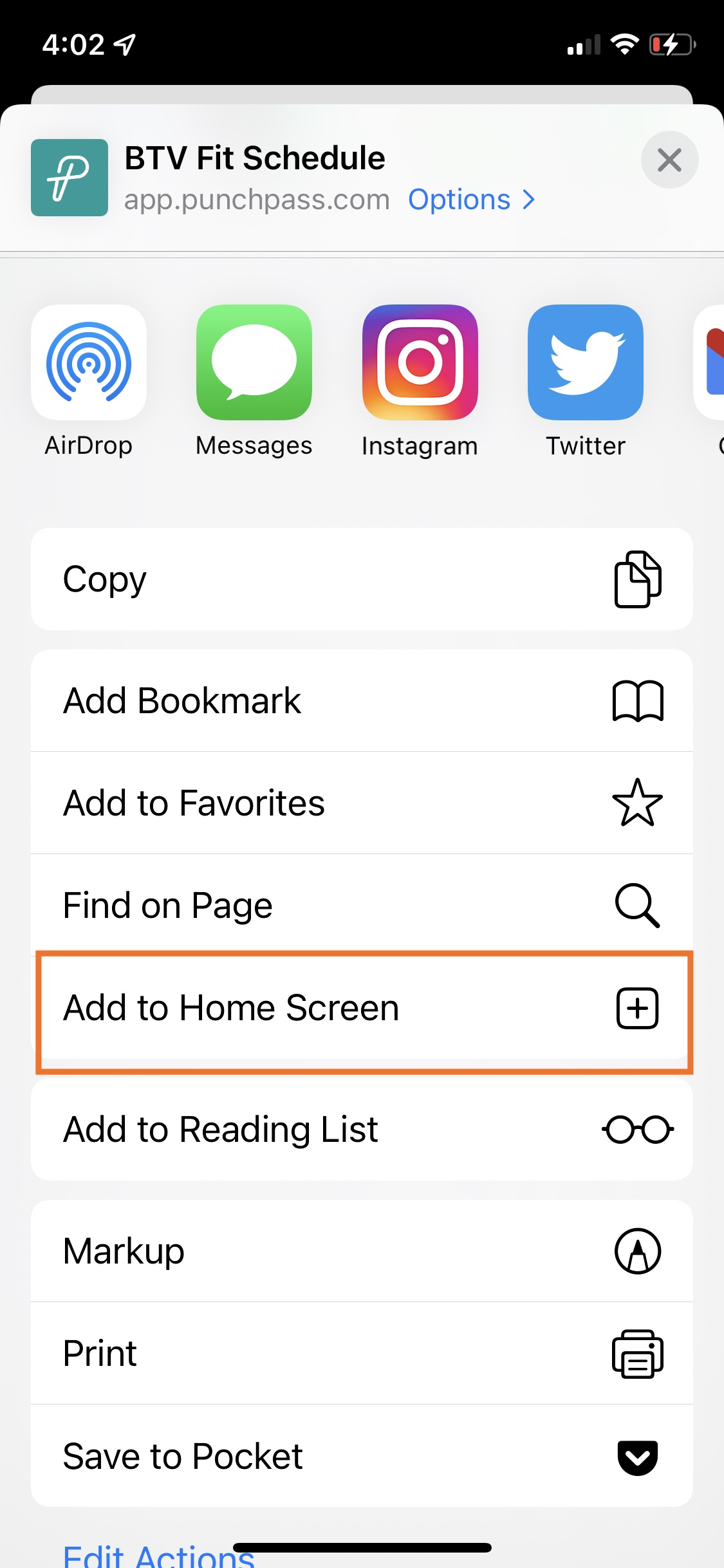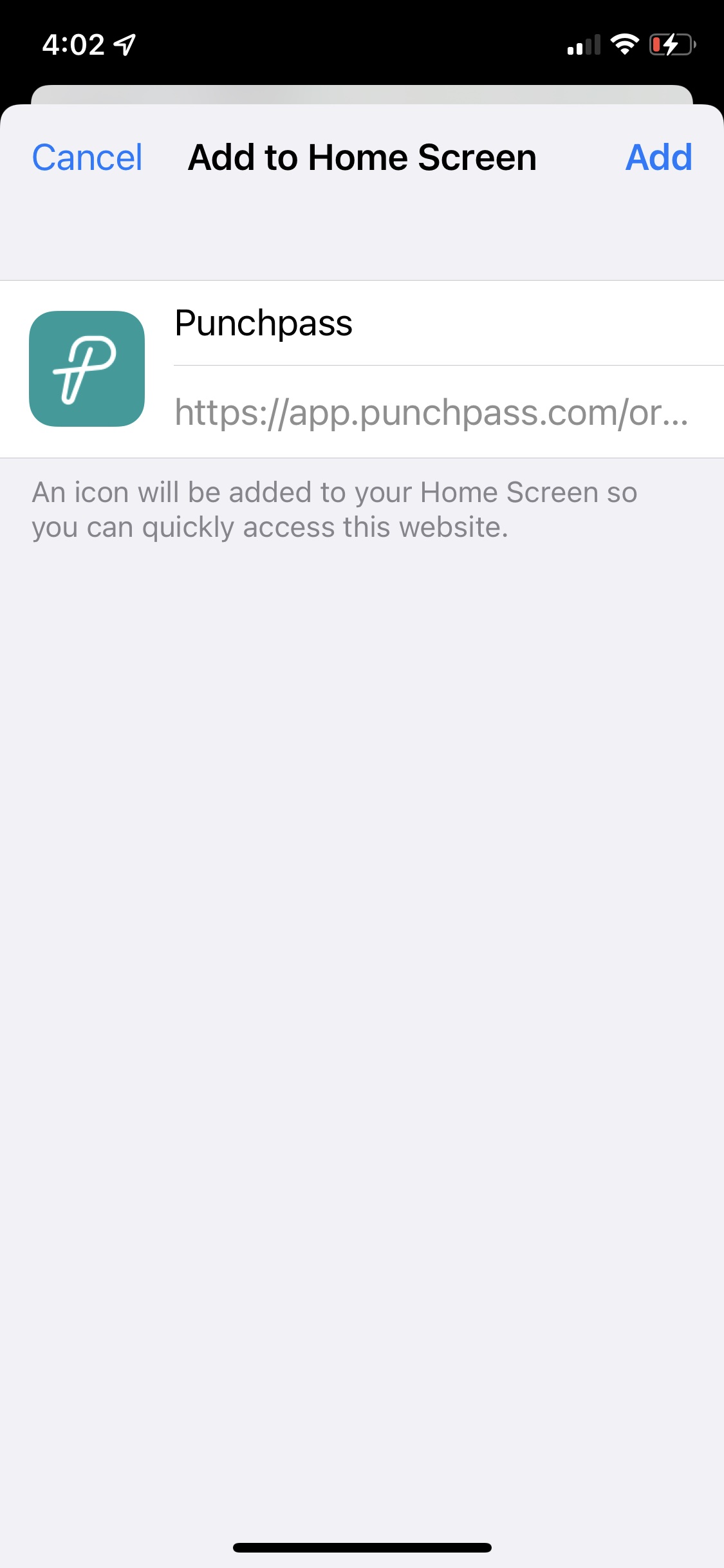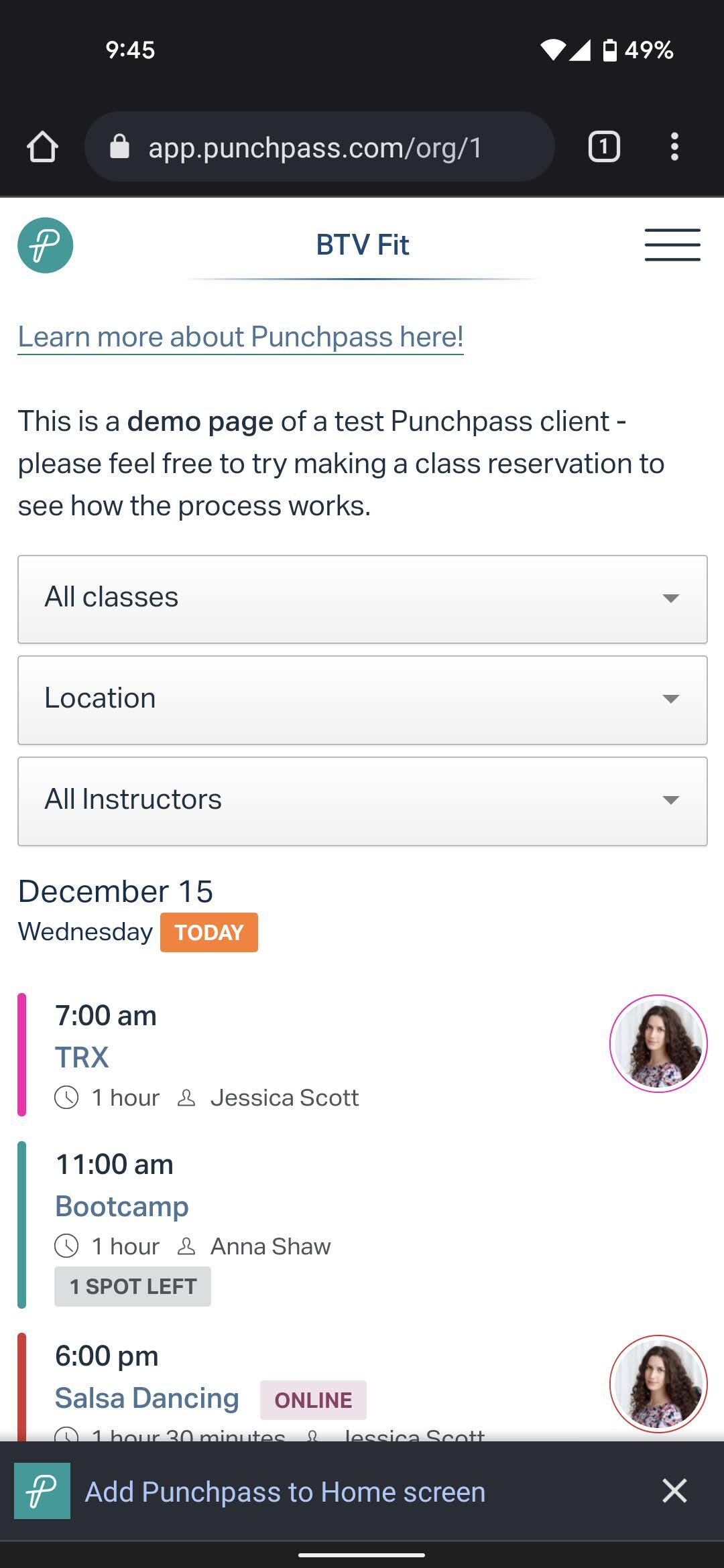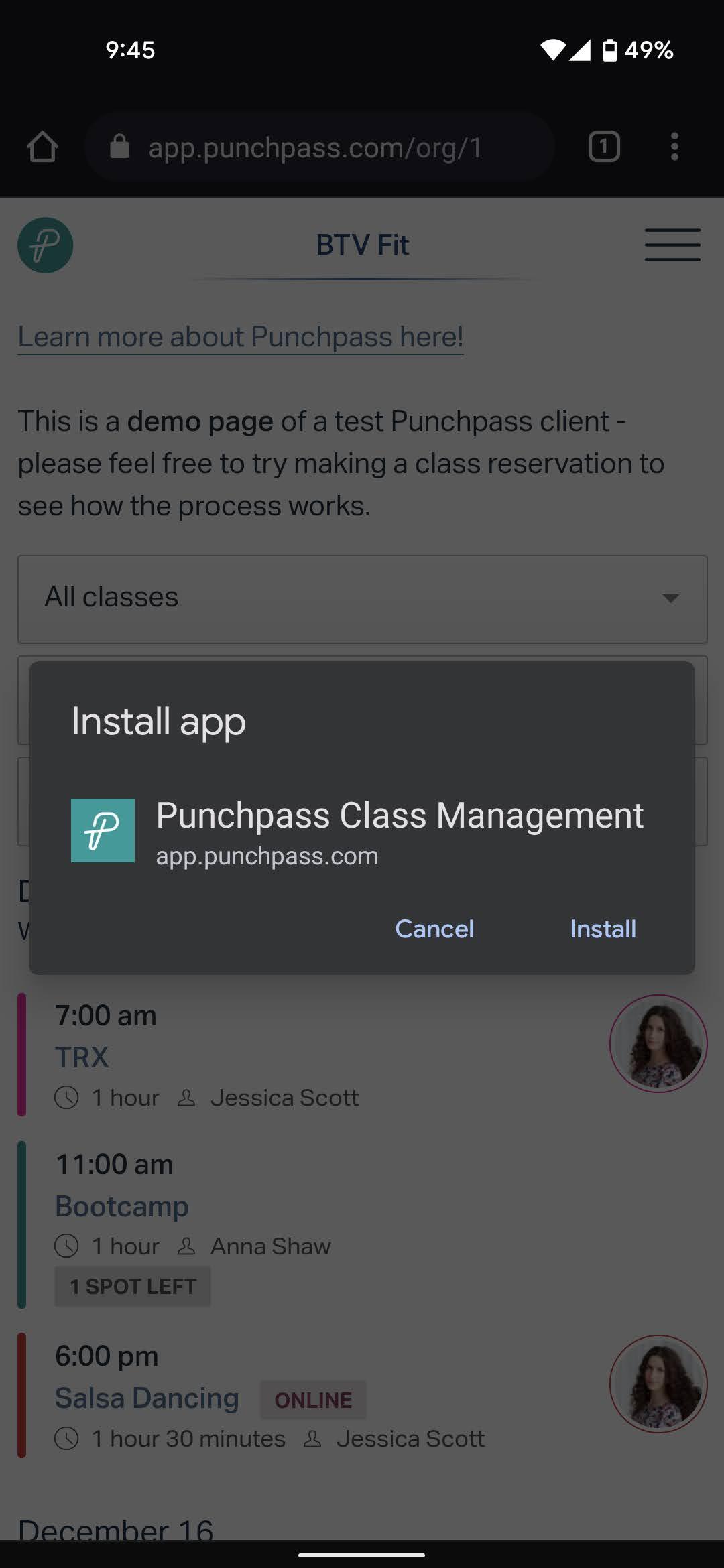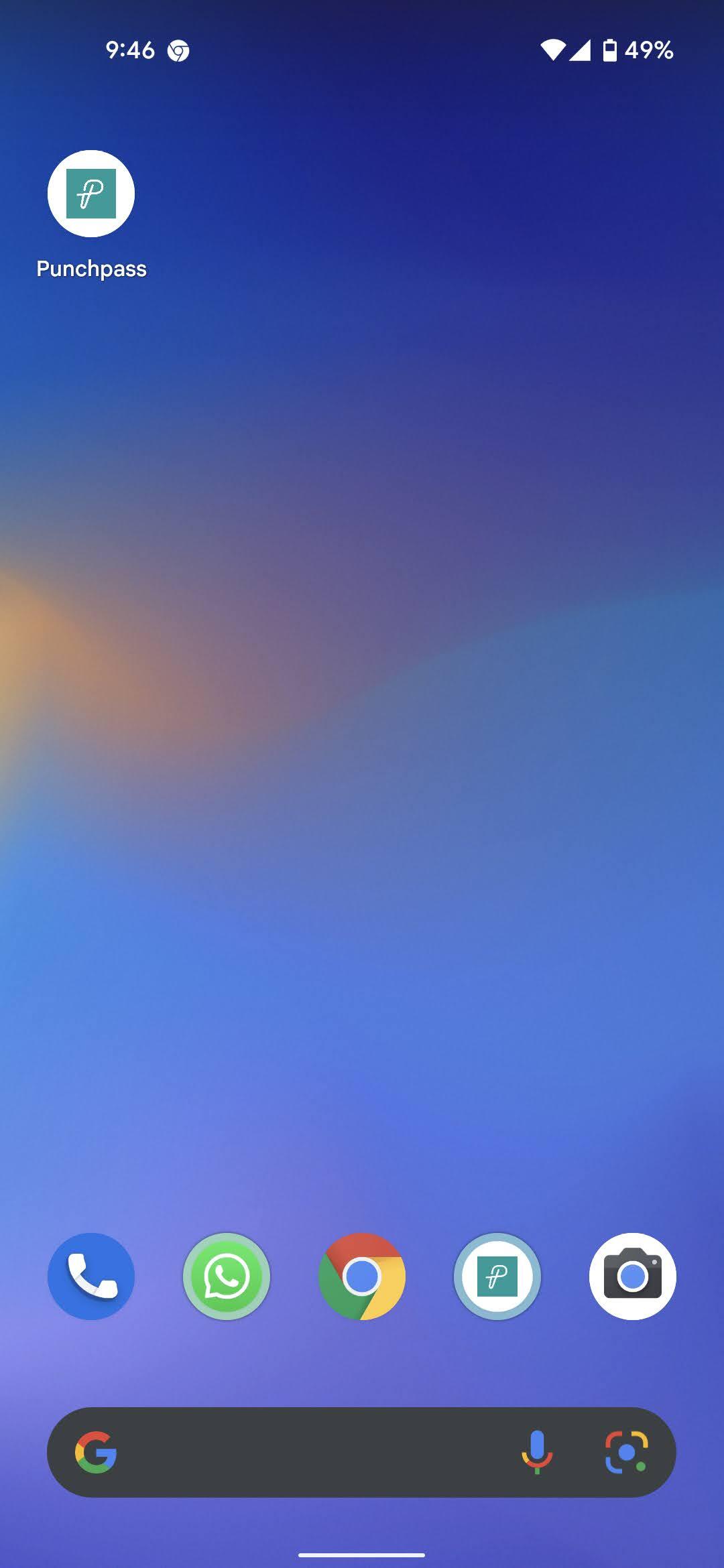Welcome to 5 Koshas Yoga & Wellness Punch Pass Studio!
Watch 3 Tutorial Videos Below to Learn How To:
- Sign In & Out Of Punch Pass Account
- Purchase A Pass & View Active Passes
- Sign Up & Cancel Class Reservations
Questions? Email The 5 Koshas Team at office@5koshasyoga.com
Video #1: How To Sign-In To Your Punch Pass Account
Video #2: How To Purchase A Pass & View Active Passes
Video #3: How To Sign Up For Classes & Cancel Class Reservations
Does Punch Pass Have an App?
Punchpass is designed to work great on your mobile device. No “app” purchase needed! You can easily install one-touch access to Punchpass on an iPhone, iPad or Android. Add one-touch access to your web app to quickly log into Punchpass from any phone, tablet, or computer.
How to add the icon to your phone:
1) Open the browser on your phone and go to https://5koshasyoga.punchpass.com/
2) Log into your account.
3) Click on the Punchpass logo just to make sure you are on the main homepage when logged in.
4) On iPhones/iPads click the box with the arrow at the bottom of the screen.

On Android phones click the three vertical dots in the upper right corner.
5) Choose ‘Add To Home Screen’
That’s it! Now you can click the Punchpass Icon on your phone anytime to see your schedule, make a reservation, or buy a pass.
Steps To Create A Short-Cut & Icon On Your iPhone & Android Devices
Visit HERE for additional information!
iPhone Installation Steps:
Click on the Share button in the middle of the navigation bar, scroll down and choose Add to Home Screen, and then click Add on the next page. Click on the icon on your home screen to get started.
Android Installation Steps:
On Android you will be prompted to install the app – Add Punch Pass to Home screen will appear at the bottom of this page. Click it, and you will be prompted to Install app – Punch Pass Class Management. Click install to continue. Now click on the icon on your home screen to log in and get started.